Jun 7, 2018
Streaming FAQ
TSN.ca Staff
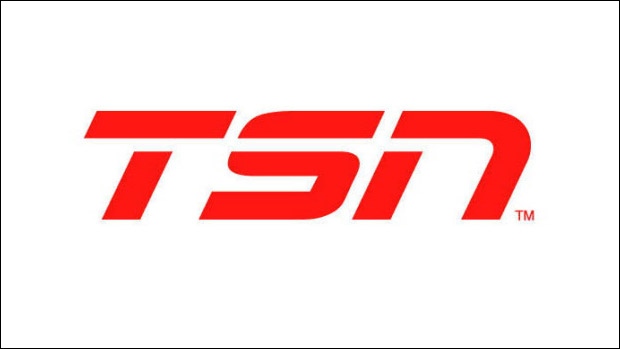
Below are some of our most Frequently Asked Streaming Questions. If your inquiry is not addressed below, you can contact us at 1-833-TSN-HELP (876-4357), tweet @TSNHelp, or chat with us.
About TSN.ca and the TSN app streaming
- How can I stream TSN if I do not subscribe through a TV provider?
- I currently access TSN using my TV provider username and password, do I need to create a new TSN account?
- How do I cancel my TSN subscription if I have purchased it directly from TSN?
- Will I get a refund if I cancel my TSN subscription if I have purchased it directly from TSN?
- I purchased a TSN subscription at TSN.ca/Subscribe. Do I have to update my billing information if it changes?
- If I access TSN by streaming in the TSN app or on TSN.ca, will it provide the same programming that TSN airs on television?
- Is all programming available to watch on demand?
- Will NHL regional blackouts apply to TSN if I am streaming through the TSN app or on TSN.ca?
- What are the devices and platforms where I can stream TSN?
- How can I watch TSN on my computer?
- How can I watch TSN on my mobile device or tablet?
- How can I watch TSN on my connected TV?
- Does TSN support AirPlay?
- Does TSN support Chromecast?
- Can I watch TSN on more than one device at a time?
- I don’t live in Canada. Can I subscribe to TSN?
- Can I watch programs on the TSN app or on TSN.ca with closed-captioning?
- Can I watch programs on the TSN app or on TSN.ca in different languages?
- Is there a way to opt-out of viewing commercials and advertisements?
About TSN+
- What is TSN+?
- How can I get access to TSN+?
- I currently have access to TSN though my TV provider, how do I access TSN+?
- What are the devices and platforms where I can stream TSN+?
- How can I watch TSN+ on my computer?
- How can I watch TSN+ on my mobile device or tablet?
- How can I watch TSN+ on my connected TV?
- Where can I find a schedule for what’s on TSN+?
About Bundles
- What are the different bundles available?
- What content can I watch with bundles?
- Can I watch all bundle content on the same app?
- How do I bundle as an existing TSN or Craver user?
- How do I bundle as a new TSN user?
- Can I bundle if I'm subscribed through a TV or mobile provider?
- Can I bundle if I am subscribed through an IAP partner (Apple, Google, Roku etc.)
- Can I bundle if I have an annual plan?
- Can I bundle existing subscriptions?
- Will I receive a refund for my current plan if I purchase a bundle?
- How do I cancel my bundle subscription?
- How do I cancel only one of my bundled subscriptions?
Apple TV
- How do I find the TSN app on my Apple TV?
- What Apple TV devices can support the TSN app?
- How do I sign in and activate my TSN or TSN+ account on my Apple TV?
- I have questions about my Apple TV. Where can I get help?
Xbox One
- How do I activate my TSN or TSN+ account on my Xbox One?
- How do I watch TSN or TSN+ on my Xbox One?
- I have questions about my Xbox One. Where can I get help?
Samsung Smart TV
- How do I watch TSN or TSN+ on my Samsung Smart TV or blu-ray player?
- What Samsung devices can support the TSN app?
- How do I activate my TSN or TSN+ account on a Samsung Smart TV or blu-ray player?
- I can no longer access the TSN app on my Samsung device
LG Smart TV
- How do I find the TSN app on my LG TV?
- How do I sign in and activate my TSN or TSN+ account on my LG TV?
- What LG devices can support the TSN app?
- I have questions about my LG TV, where can I get help?
Roku
- How do I find the TSN app on my Roku?
- How do I sign in and activate my TSN or TSN+ account on my Roku?
- I have questions about my Roku, where can I get help?
Amazon Fire TV Stick
- How do I find the TSN app on my Amazon Fire TV Stick?
- How do I sign in and activate my TSN or TSN+ account on my Amazon Fire TV Stick?
- I have questions about my Amazon Fire TV Stick, where can I get help?
Android TV
- How do I find the TSN app on my Android TV?
- How do I sign in and activate my TSN or TSN+ account on my Android TV?
- I have questions about my Android TV, where can I get help?
Signing In/Activation
Trouble Shooting
- How do I disable private browser viewing?
- Why is the Jets/Leafs/Sens/Habs game blacked out on TSN in my area?
- Does TSN or TSN+ require subscribers to purchase any additional equipment?
- Will streaming content on the TSN app or on TSN.ca on my mobile device use my cellular data plan?
- Will streaming content on the TSN app or TSN.ca consume my monthly Internet bandwidth allocation?
- How much bandwidth will I use while streaming video on the TSN app?
- Will TSN use my personal information/data?
- What are the system requirements to stream content on TSN.ca from my computer?
- Do I need to disable my anti-virus software or any firewalls on my computer in order to stream video on TSN.ca?
- Do I need to adjust any web browser security settings on my computer to stream video on TSN.ca?
- Do I need a specific web browser to access TSN.ca?
- Do I need to enable cookies in order to stream on TSN.ca?
- I’m unable to access the sign in page. What should I do?
- I’m unable to download or install the TSN app. What should I do?
- I am in Canada but TSN says that I am outside Canada. What can I do?
- I’m unable to access the website. What should I do?
- I do not see a device activation code, what should I do?
- The player functions aren’t working. What should I do?
- When I try to watch a program, the video keeps skipping, stopping, or giving me an error message. Why is this happening?
- I’ve downloaded the TSN app but it won’t open or it keeps crashing. What should I do?
ABOUT TSN.ca AND THE TSN APP STREAMING
How can I stream TSN if I do not subscribe through a TV provider?
A TSN streaming subscription is available for purchase directly by all Canadians at tsn.ca/subscribe or through in-app purchase in the TSN app on select platforms. Signing up is easy, click here to review pricing options. Should you decide to cancel, note that there are no refunds, but you will continue to enjoy TSN until the end of the billing period in which you cancel. Once you have signed up, TSN can be watched on your computer, mobile device and also on your connected TV via Android TV, Apple TV, Samsung Smart TV, LG Smart TV, Roku, and Amazon Fire TV Stick. A full list of platforms to watch TSN is available here.
If you currently access TSN through your TV Service provider login, you can continue to do so. After you select “Sign In”, click on the tab titled “I am a TV Subscriber”.
How do I cancel my TSN subscription if I have purchased it directly from TSN?
- Go to TSN.ca and log into your Account Settings.
- Go to Manage Subscription.
- Click on Subscriptions tab.
- Scroll down and select Cancel Subscription.
- Enter the reason for cancellation and click, Yes, Cancel. You will receive a confirmation email of your cancellation.
You will continue to enjoy TSN until the end of the billing period in which you cancel. If you have cancelled TSN, your credit card will not be charged on the next billing date.
If you pay for your subscription by in-app purchase, you can cancel your subscription directly with the provider.
If you subscribed through Google in-app purchase:
Go to: https://support.google.com/googleplay/answer/7018481?hl=en&co=GENIE.Platform%3DAndroid
If you subscribed through Apple in-app purchase:
Go to: https://support.apple.com/en-ca/HT202039
If you subscribed through Roku in-app purchase:
Go to: https://support.roku.com/en-ca/article/208756478
Will I get a refund if I cancel my TSN subscription if I have purchased it directly from TSN?
You will always be able to enjoy your subscription until the end of your current billing period, no matter when you cancel. TSN does not provide refunds.
To ensure uninterrupted access to TSN, please keep your billing information up to date through the Account Management portal. TSN participates in the ABU/VAU account billing updater service so if your credit card issuer notifies our payment processor of changes to your credit card information, your card details may be updated automatically. For more information, and to find out if your credit card issuer participates in the account billing updater service, please contact your credit card issuer directly.
Whether you subscribe to TSN through your TV provider or directly through TSN, you can stream the same five TSN feeds you’d watch on television through a TV provider.
Is all programming available to watch on demand?
No. A lot of our programming (not all) is available on demand after it airs live.
Will NHL regional blackouts apply to TSN if I am streaming through the TSN app or TSN.ca?
Yes. TSN’s regional NHL coverage is only available within the team’s designated broadcast region as defined by the NHL. For other TSN programming where regional blackouts do not apply, such programming is available throughout Canada.
For more information about blackouts during NHL games, please contact the NHL.
What are the devices and platforms where I can stream TSN?
TSN content is available on the TSN app or on TSN.ca (as applicable) on the following devices and platforms:
- iPad and iPhone running iOS 14+ with AirPlay
- Android tablets and smartphones running version 8.0+
- Samsung Smart TV 2018 and above
- Apple TV, tvOS 14+
- LG Smart TV, 2018 and later
- Roku TV and streaming players
- Amazon Fire TV Stick
- Android TV
- Xbox One
TSN does not support video playback of live content via web browsers on your mobile device. To access TSN on your mobile device, please download the TSN app.
How can I watch TSN on my computer?
You can watch TSN from your computer at TSN.ca/Live.
How can I watch TSN on my mobile device or tablet?
To watch TSN from your mobile device or tablet, simply download the TSN app from either the Canadian Apple App StoreTM, or the Canadian Google PlayTM Store.
How can I watch TSN on my connected TV?
The TSN app is available through participating connected TVs, internet-connected set-top boxes, and streaming sticks. This includes eligible Android TV, Apple TV, LG Smart TV, Roku TV, Samsung SmartTVs, and Amazon Fire TV Stick. A full list can be found here. TSN can also be cast from your device to a television or set top box which supports Airplay and Chromecast.
Yes, the TSN app allows you to AirPlay live streams. However, on-demand content is not currently supported on AirPlay. More information on how to watch on your mobile device or tablet is available here, and here for connected TVs.
Yes, the TSN app allows you to Chromecast both live streams and on-demand content. More information on how to watch on your mobile device or tablet is available here, and here for connected TVs.
Can I watch TSN on more than one device at a time?
Yes. You can stream TSN concurrently on up to two devices. Additionally, if you subscribe to TSN through a TV provider, you can also watch content via your household’s set top box at the same time.
I don’t live in Canada. Can I subscribe to TSN?
No. TSN is not available for subscription or use outside Canada.
Can I watch programs on the TSN app or on TSN.ca with closed-captioning?
Closed captioning is available on our supported Android, iOS, Apple TV, and Samsung TV platforms, and, if your TSN subscription is through a TV provider, on your set top box. Closed captioning is coming soon for other platforms.
Can I watch programs on the TSN app or on TSN.ca in different languages?
TSN programming is only available in English. For French-language sports programming, consider signing up for RDS. For more information, visit RDS.ca.
Is there a way to opt-out of viewing commercials and advertisements?
No. You may see commercials in TSN and TSN+ programming in the same way viewers with a TV provider subscription do. You may also see a short pre-roll advertisement before your stream starts. If you are watching programming on demand, commercial content can vary depending on the sport, and may also include short pre-roll advertisements.
ABOUT TSN+
TSN+ is an all-new direct-to-consumer streaming product available on TSN.ca and the TSN app. More information on TSN+ can be found at TSN.ca/TSN+.
A TSN+ streaming subscription is available for all Canadians to purchase directly at tsn.ca/subscribe or through in-app purchases in the TSN app on select platforms. Signing up is easy, click here to review pricing options. Once you have signed up, TSN+ can be watched on your computer, mobile device and on your connected TV via Android TV, Apple TV, Samsung SmartTV, LG Smart TV, Roku, and Amazon Fire TV Stick. A full list of platforms to watch TSN is available here. If you decide to cancel, please note that there are no refunds. However, you will continue to enjoy TSN+ until the end of the billing period in which you cancel. Access to TSN+ is included for those who subscribe directly to TSN through TSN.ca or the TSN app.
I currently have access to TSN though my TV provider, how do I access TSN+?
A TSN+ streaming subscription is available for all Canadians to purchase directly by at tsn.ca/subscribe or through in-app purchases in the TSN app on select platforms. Direct-to-consumer pricing and subscription options can be found here. Access to TSN+ is included for those who subscribe directly to TSN through TSN.ca or the TSN app.
What are the devices and platforms where I can stream TSN+?
TSN+ content is available on the TSN app or on TSN.ca (as applicable) on the following devices and platforms:
- iPad, iPod and iPhone running iOS 14+ with AirPlay
- Android tablets and smartphones running version 8.0+
- IE 11+ (Must be on a Windows 10+ computer)
- Chrome 58+
- Firefox 52+
- Edge 14+
- Safari Mac 10.6+
- Samsung Smart TV 2018 and above
- Apple TV, tvOS 14+
- LG Smart TV, 2018 and later
- Roku TV and streaming players
- Amazon Fire TV Stick
- Android TV
- XBox One
TSN does not support video playback of live content via web browsers on your mobile device. To access TSN on your mobile device, please download the TSN app.
How can I watch TSN+ on my computer?
You can watch TSN+ from your computer at TSN.ca/Live.
How can I watch TSN+ on my mobile device or tablet?
To watch TSN+ from your mobile device or tablet, simply download the TSN app from either the Canadian Apple App StoreTM, or the Canadian Google PlayTM Store.
How can I watch TSN+ on my connected TV?
The TSN app is available through participating connected TVs, internet-connected set-top boxes, and streaming sticks. This includes eligible Android TV, Apple TV, LG Smart TV, Roku TV, Samsung SmartTVs, and Amazon Fire TV Stick. A full list can be found here. TSN can also be cast from your device to a television or set top box which supports Airplay and Chromecast
Where can I find a schedule for what’s on TSN+?
A schedule is available here.
ABOUT BUNDLES
What are the different bundles available?
Bundle plans include subscription options to Crave, TSN and RDS that allow you to save compared to purchasing them separately. Choose the bundle that is perfect for you and get access to more content for less.
TSN Bundles:
- Crave Basic & TSN
- Crave Premium & TSN
- Crave Basic & TSN & RDS
- Crave Premium & TSN & RDS
Visit tsn.ca/subscribe for pricing and more details. *Please note: If you have a subscription through your TV or mobile provider, please contact them directly to learn more about the products they offer.
What content can I watch with bundles?
- TSN - Over 30k annual hours of live sports and analysis on both TSN, TSN+, covering NFL, Redzone, NBA, NHL and more.
- RDS - Live sports and analysis on RDS, covering NHL, NFL, Redzone, NBA, and more.
- Crave Premium - Watch all exclusive HBO content, the latest blockbusters, hit series and Crave Originals.
- Crave Basic - Watch exclusive HBO content, the latest blockbusters, hit series and Crave Originals. Content is ad-supported with a limited number of titles unavailable due to licensing restrictions.
Note: The Crave Standard plan is not available in bundles.
Can I watch all bundle content on the same app?
Because each subscription is a standalone service, you will need to download and watch content using separate apps for Crave, TSN and RDS. For more information about supported platforms, visit Crave, TSN or RDS.
How do I bundle as an existing Crave or TSN user?
You can subscribe to bundles through Crave or TSN. All eligible bundles will be available for you to select. Once you’re subscribed to a bundle plan, you can access content by signing in to Crave, TSN and/or RDS with your Bell Media account.
You can visit your account to make further changes.
How do I bundle as a new TSN user?
You can subscribe to bundles through TSN. You will need to create a Bell Media account before selecting a bundle. Once you’re subscribed to bundle, you can access content by signing in to Crave, TSN and/or RDS with your Bell Media account.
Can I bundle if I’m subscribed through a TV or mobile provider?
TSN bundles are not currently sold through TV or mobile providers. If you have a subscription through a third-party provider, please contact them directly to learn more about the products they offer.
Can I bundle if I am subscribed through an IAP partner (Apple, Google, Roku etc.)?
TSN bundles are not currently sold through in-app purchase (IAP) partners. You can manage your TSN subscription in the partners subscription management environment.
Can I bundle if I have an annual plan?
Bundles are only available as monthly subscriptions. If you are on an annual plan and would like to purchase a bundle, you can do so after your annual plan expires.
Can I bundle existing subscriptions?
If you currently have monthly plans for Crave, TSN and/or RDS, you can bundle your subscriptions and save. Please contact us so we can assist you.
Will I receive a refund for my current plan if I purchase a bundle?
Yes, you will be refunded for the unused duration of your billing cycle on your existing subscriptions at the time of your bundle purchase. You will stay on the same billing cycle if you purchase a new bundle and only pay a prorated amount of the bundle from the date of purchase to your usual billing date.
How do I cancel my bundle subscription?
To cancel your bundle subscription:
- Visit your account on crave.ca or tsn.ca. It can be accessed from the user icon at top right corner of home page.
- Select Subscriptions.
- Select “Manage” next to your bundle.
- From the Manage Plan page, select “Change or Cancel Plan”.
- Select Cancel Plan under your bundle.
- Follow the steps until you see the confirmation page.
Note: Cancelling your Crave subscription will also cancel your add-on subscriptions.
How do I cancel only one of my bundled subscriptions?
To cancel one of your bundled subscriptions:
- Visit your account on crave.ca or tsn.ca. It can be accessed through the user icon at top right corner of home page.
- Select Subscriptions.
- Select “Manage” next to your bundle.
- From the Manage Plan page, select “Change or Cancel Plan”.
- Select the standalone monthly plan that you would like to keep
- Follow the steps until you see the confirmation page.
APPLE TV
How do I find the TSN app on my Apple TV?
Go to the App store on your Apple TV, and select TSN to download the app to your device. Make sure your country region is set to Canada to access the Canadian store.
What Apple TV devices can support the TSN app?
The TSN app is supported on Apple TV tvOS Version of 14.0+.
How do I sign in and activate my TSN or TSN+ account on my Apple TV?
- Launch the TSN app on your device and select any video to play or go to the profile icon on the top right and select the Sign In button.
- Go to www.tsn.ca/activate on your PC or mobile device and enter the activation code that has been displayed on your television.
- Choose the "New subscriber" or “Already a subscriber”, sign in option as applicable.
- Follow the on-screen instructions to complete the subscription or sign-in process.
- Once complete, you should see a 'Success!' message on your browser.
- Return to your television and begin enjoying TSN or TSN+ on your Apple TV!
I have questions about my Apple TV. Where can I get help?
For general questions or help with your Apple TV, please visit https://support.apple.com/apple-tv
XBOX ONE
How do I activate my TSN or TSN+ account on my Xbox One?
- Launch the TSN app on your device and select any video to play or go to the profile icon on the top right and select the Sign In button.
- Go to www.tsn.ca/activate on your PC or mobile device and enter the activation code that has been displayed on your television.
- Choose the "New subscriber" or “Already a subscriber”, sign in option as applicable.
- Follow the on-screen instructions to complete the subscription or sign-in process.
- Once complete, you should see a 'Success!' message on your browser.
- Return to your television and begin enjoying TSN or TSN+ on your Xbox One!
How do I get the TSN app on my Xbox One?
On Xbox One, go to the “Store” page and select “Apps” from the categories on the right. If you don’t see the app in the list of suggested apps, search for TSN. Select the icon, click on “Get it FREE” and confirm to download the TSN app.
I have questions about my Xbox One. Where can I get help?
For general questions about Xbox One, including LIVE account help and setting up your kinect, please visit www.xbox.com/support.
SAMSUNG SMART TVS
How do I watch TSN or TSN+ on my Samsung Smart TV or blu-ray player?
- Press the Home button on your Smart Remote, then navigate to Apps.
- Search for the TSN app, press the Select button, then move to the detailed information screen.
- Select Install.
- If you press Open, the app will open immediately.
What Samsung devices can support the TSN app?
The TSN app is supported on all Samsung Smart TVs and blu-ray players manufactured in 2018 or later. If the TSN app isn’t already available in your app list, you can find it in the Canadian Samsung Smart Hub.
If you cannot find the TSN app or are experiencing issues with the Samsung Smart Hub store call Samsung support at 1-888-899-7609 or go to http://www.samsung.com/us/appstore/support.
How do I activate my TSN or TSN+ account on a Samsung Smart TV or blu-ray player?
- Launch the TSN app on your device and select any video to play or go to the profile icon on the top right and select the Sign In button.
- Go to www.tsn.ca/activate on your PC or mobile device and enter the activation code that has been displayed on your television.
- Choose the "New subscriber" or “Already a subscriber”, sign in option as applicable.
- Follow the on-screen instructions to complete the subscription or sign-in process.
- Once complete, you should see a 'Success!' message on your browser.
- Return to your television and begin enjoying TSN or TSN+ on your Samsung Smart TV!
I can no longer access the TSN app on my Samsung device
Due to technical limitations, as of August 29th, 2022, the TSN app will no longer be supported on the older versions of Samsung Orsay and some Tizen models, and will cease to function. Click here for more information.
LG SMART TVS
How do I find the TSN app on my LG TV?
- Press the Home button on the remote control.
- LG Content Store will launch.
- Search for the TSN app then press Install.
- When the installation is complete, you can run the app immediately.
How do I sign in and activate my TSN or TSN+ account on my LG TV?
- Launch the TSN app on your device and select any video to play or go to the profile icon on the top right and select the Sign In button.
- Go to www.tsn.ca/activate on your PC or mobile device and enter the activation code that has been displayed on your television.
- Choose the "New subscriber" or “Already a subscriber”, sign in option as applicable.
- Follow the on-screen instructions to complete the subscription or sign-in process.
- Once complete, you should see a 'Success!' message on your browser.
- Return to your television and begin enjoying TSN or TSN+ on your LG TV!
What LG devices can support the TSN app?
The TSN app is supported on all LG Smart TVs manufactured in 2018 or later.
I have questions about my LG TV, where can I get help?
For general questions or help with your LG TV, please visit https://www.lg.com/ca_en/support
ROKU
How do I find the TSN app on my Roku?
- Press the Home button on the remote.
- Go to Streaming Channels, Search Channels and type in TSN.
- Select the app and then select Add channel.
- Select OK to finish, when the installation is complete, you can run the app immediately.
How do I sign in and activate my TSN or TSN+ account on my Roku?
- Launch the TSN app on your device and select any video to play or go to the profile icon on the top right and select the Sign In button.
- Go to www.tsn.ca/activate on your PC or mobile device and enter the activation code that has been displayed on your television.
- Choose the "New subscriber" or “Already a subscriber”, sign in option as applicable.
- Follow the on-screen instructions to complete the subscription or sign-in process.
- Once complete, you should see a 'Success!' message on your browser.
- Return to your television and begin enjoying TSN or TSN+ on your Roku!
I have questions about my Roku, where can I get help?
For general questions or help with your Roku, please visit https://support.roku.com/en-ca/
AMAZON FIRE TV STICK
How do I find the TSN app on my Amazon Fire TV Stick?
- Use the main menu on your Fire TV to search for TSN.
- Select the TSN app
- Select Get to start your download, when the installation is complete, you can run the app immediately.
How do I sign in and activate my TSN or TSN+ account on my Amazon Fire TV Stick?
- Launch the TSN app on your device and select any video to play or go to the profile icon on the top right and select the Sign In button.
- Go to www.tsn.ca/activate on your PC or mobile device and enter the activation code that has been displayed on your television.
- Choose the "New subscriber" or “Already a subscriber”, sign in option as applicable.
- Follow the on-screen instructions to complete the subscription or sign-in process.
- Once complete, you should see a 'Success!' message on your browser.
- Return to your television and begin enjoying TSN or TSN+ on your Amazon Fire TV Stick!
I have questions about my Amazon Fire TV Stick, where can I get help?
For general questions or help with your Amazon Fire TV Stick, please visit https://www.amazon.com/gp/help/customer/display.html?ref_=hp_bc_nav&nodeId=GHH5TUHA7677G4HJ
ANDROID TV
How do I find the TSN app on my Android TV?
- From the Android TV Home screen, scroll to "Apps."
- Select the Google Play Store app.
- Search for TSN
- Select the app and follow the on-screen instructions.
How do I sign in and activate my TSN or TSN+ account on my Android TV?
- Launch the TSN app on your device and select any video to play or go to the profile icon on the top right and select the Sign In button.
- Go to www.tsn.ca/activate on your PC or mobile device and enter the activation code that has been displayed on your television.
- Choose the "New subscriber" or “Already a subscriber”, sign in option as applicable.
- Follow the on-screen instructions to complete the subscription or sign-in process.
- Once complete, you should see a 'Success!' message on your browser.
- Return to your television and begin enjoying TSN or TSN+ on your Android TV!
I have questions about my Android TV, where can I get help?
For general questions or help with your Android TV, please visit https://support.google.com/androidtv#topic=
SIGNING IN / ACTIVATION
I am having problems signing in. Who can help me?
Who can help depends on how you subscribe to TSN or TSN+.
If you subscribe to TSN+ or if you subscribe to TSN directly through TSN, you can contact us at 1-833-TSN-HELP (876-4357), tweet @TSNHelp, or chat with us.
If you subscribe to TSN through a TV provider, please contact them directly:
- Bell TV: 1-888-759-3474 or mybell.bell.ca/Registration
- Bell Aliant FibreOp: 1-866-FIBREOP (1-866-342-7367) or bellaliant.net/myaccount
- Bell FibreOp: 1-866-FIBREOP (1-866-342-7367) or fibreop.ca/myaccount
- Shaw: 1-800-472-2222 or shaw.custhelp.com/app/ask
- Eastlink: 1-888-345-1111 (24/7) or Live Chat or email can be launched - http://www.eastlink.ca/about/contact.aspx
- NorthernTel: 1-866-FIBREOP (1-866-342-7367) or fibreop.ca/myaccount
- SaskTel: 1-800-SASKTEL (1-800-727-5835) or sasktel.com/support
- Telus: Alberta or British Columbia residents: 310-6988 or telus.com/gethelp
- Access Communications: 1-866-363-2225 or customer.care@myaccess.coop
- Cable Cable: 1-866-887-6434 or care@cablecable.net
- CCAP: 1-866-749-7125
- Gosfield North: 1-519-839-4734 or support@gosfieldtel.ca
- Execulink: 1-866-706-1994 or support@execulink.com
- Hay Communications: 1-519-236-4500
- Mitchell Seaforth Cable TV: 1-519-345-2341 or cabletv@ezlink.ca
- Nexicom: 1-888-639-4266
- Northwestel: 1-855-673-1124 or cableanytime.com/Northwestel/
- NRTC: techhelp@nrtco.net
- Tbaytel: 1-800-264-9501
- Tuckersmith Communications: 1-519-263-2211 or tcc@tcc.on.ca
- VMedia: 1-855-333-8269 or support@VMedia.ca
- WTC: 1-613-507-9000 or support@wtccommunications.ca
- Cogeco: 1-855-701-4881
- MTS: 1-204-CALL-MTS (204-225-5687)
- Rogers: 1-888-764-3771
- Videotron: 1-877-380-2611
- HuronTEL: 1-877-395-3800
- Source Cable: 1-866-785-7851 or techsupport@sourcecable.net
- Vianet: 1-800-788-0363 (option 1)
- Westman: 1-800-665-3337
I forgot my login information. What do I do?
Don’t worry, it happens to the best of us.
If you subscribe directly through TSN, you can reset your password by selecting “Forgot Password” on the sign in screen. If you have forgotten your username (which is the email address you signed up with), you will need to contact TSN at 1-833-TSN-HELP (876-4357), tweet @TSNHelp, or chat with us.
If you have TSN as part of your TV package, through your TV provider, please use the contact information below:
- Bell TV: 1-888-759-3474 or mybell.bell.ca/Registration
- Bell Aliant FibreOp: 1-866-FIBREOP (1-866-342-7367) or bellaliant.net/myaccount
- Bell FibreOp: 1-866-FIBREOP (1-866-342-7367) or fibreop.ca/myaccount
- Shaw: 1-800-472-2222 or shaw.custhelp.com/app/ask
- Eastlink: 1-888-345-1111 (24/7) or Live Chat or email can be launched - http://www.eastlink.ca/about/contact.aspx
- NorthernTel: 1-866-FIBREOP (1-866-342-7367) or fibreop.ca/myaccount
- SaskTel: 1-800-SASKTEL (1-800-727-5835) or sasktel.com/support
- Telus: Alberta or British Columbia residents: 310-6988 or telus.com/gethelp
- Access Communications: 1-866-363-2225 or customer.care@myaccess.coop
- Cable Cable: 1-866-887-6434 or care@cablecable.net
- CCAP: 1-866-749-7125
- Gosfield North: 1-519-839-4734 or support@gosfieldtel.ca
- Execulink: 1-866-706-1994 or support@execulink.com
- Hay Communications: 1-519-236-4500
- Mitchell Seaforth Cable TV: 1-519-345-2341 or cabletv@ezlink.ca
- Nexicom: 1-888-639-4266
- Northwestel: 1-855-673-1124 or cableanytime.com/Northwestel/
- NRTC: techhelp@nrtco.net
- Tbaytel: 1-800-264-9501
- Tuckersmith Communications: 1-519-263-2211 or tcc@tcc.on.ca
- VMedia: 1-855-333-8269 or support@VMedia.ca
- WTC: 1-613-507-9000 or support@wtccommunications.ca
- Cogeco: 1-855-701-4881
- MTS: 1-204-CALL-MTS (204-225-5687)
- Rogers: 1-888-764-3771
- Videotron: 1-877-380-2611
- HuronTEL: 1-877-395-3800
- Source Cable: 1-866-785-7851 or techsupport@sourcecable.net
- Vianet: 1-800-788-0363 (option 1)
- Westman: 1-800-665-3337
TECHNICAL / TROUBLESHOOTING
How do I disable private browser viewing?
The following steps indicate how to disable the private browser setting on your device:
- Tap the “tabs” button in the bottom right corner (handset) or upper right corner (tablet) of your Mobile browser.
- You will now see a “private” button that is white, tap it.
- Restart your activation/sign in process.
You will be able to switch back to private browsing after the activation is complete.
Why is the Jets/Leafs/Sens/Habs game blacked out on TSN in my area?
As TSN owns regional broadcast rights to a package of Winnipeg Jets, Toronto Maple Leafs, Ottawa Senators, and Montreal Canadiens games, we broadcast games in the teams’ respective broadcast regions as determined by the NHL.
If you are receiving a blackout message during a Jets/Leafs/Sens/Habs game on TSN, then you live outside the teams’ respective territory, as defined by the NHL. For more information about blackouts during NHL games, please contact the NHL.
If you are located within a team’s respective territory and access TSN through a subscription purchased directly from TSN and use a satellite internet service provider, we recommend accessing the content on or through your mobile device. Please turn on your location services to “While Using the App” or “Always” to help resolve the issue. Note: You may be able to cast the content on your big screen. For additional support, please contact us via chat.
Does TSN or TSN+ require subscribers to purchase any additional equipment?
See “Which devices and platforms does TSN support?” above for more information.
Will streaming content on the TSN app use my cellular data?
Streaming content on the TSN app on your mobile device via Wi-Fi will count against your Internet data plan when used at home, but not your cellular data plan. If you are using a free Wi-Fi network outside the home, streaming content on the TSN app will not count to your home Internet data plan or your cellular data plan. If you stream content on the TSN app using your cellular data, it will count towards your mobile data plan.
Will streaming content on TSN.ca or the TSN app consume my monthly Internet bandwidth allocation?
Watching content on the TSN app or through the TSN website on any device connected to your home network or Wi-Fi will consume bandwidth, similar to other streaming services.
How much bandwidth will I use while streaming video on TSN.ca or the TSN app?
This will depend on the device you are accessing TSN with. On a mobile device, it can range from 0.3GB to 0.9 GB per hour.
Will TSN use my personal information/data?
Any and all use of customer information will comply with our Privacy Policy, which can be accessed here.
What are the system requirements to stream content on TSN.ca from my computer?
For the best video viewing experience you should have a high-speed Internet connection. The speed of your connection will determine the quality of the video, and how quickly the programming will begin playing on your computer. If you are a Mac user, you must have Mac OS 10.6 or better.
TSN operates using commonly accessible web protocols (HTTP, HTTPS) on standard ports for which most firewalls will allow access. If you have custom security in place, it may affect the ability of TSN to properly function. If you have installed a firewall at home, simply accept the request from your firewall asking if it’s okay to access TSN. To make TSN an exception to your computer’s firewall, go to your Internet service provider’s online Help section and follow the instructions. For firewalls at work, you will need to contact your company’s Information Technology department.
If you require additional assistance, please contact us at 1-833-TSN-HELP (876-4357), tweet @TSNHelp, or chat with us.
Do I need to adjust any web browser security settings on my computer to stream video on TSN.ca?
When you log in, your browser must enable "Third Party Cookies," and must have the ability to use secure connections. Other than that, standard browser settings will work fine. The following links will provide additional details:
- Remove third party cookies on Firefox
- Remove third party cookies on Chrome
- Remove third party cookies on Internet Explorer
- Remove third party cookies on Safari
Do I need a specific web browser to access TSN.ca?
Streaming content on the TSN website will work on the most up-to-date versions of Internet Explorer, FireFox, Chrome, Safari, and Edge.
Visit the browser’s home page that you want to update. Steps to download:
- Chrome: http://www.google.com/chrome, the select “Download Now’ button
- FireFox: https://www.mozilla.org/en-US/firefox/new/, then select the “Download a Fresh Copy” link.
- Internet Explorer: http://windows.microsoft.com/en-us/windows/downloads, then select the “Get Internet Explorer” button
- Safari: https://support.apple.com/downloads/safari
Do I need to enable cookies in order to stream on TSN.ca?
Yes.
I’m unable to access the sign in page. What should I do?
On the web, the sign in page is available by clicking the “Sign In” button on the live page (TSN.ca/live). In the TSN app, it is accessed through the menu at the top left of the screen, then scroll until you reach settings. If you continue to experience difficulty, most errors can be cleared by both closing all browser windows or hard-closing the TSN app and then re-starting it.
To hard-close the TSN app on an iOS device, press the Home button twice, then swipe upwards on the TSN App to close it.
On Android, use the Android menu button on the bottom of the screen and swipe the TSN app away to close it.
On Windows 10+, press the device back arrow button on the bottom of the screen and swipe the TSN App down to close it.
I’m unable to download or install the TSN app. What should I do?
The TSN app is available through the Canadian Google PlayTM store, the Canadian App StoreTM on iOS, and the Samsung Smart Hub store on Samsung Smart TVs manufactured in 2018 or later. Make sure you are in the Canadian version of the store. If you are still having difficulty with downloading the TSN app, please contact Google, Apple Help, Windows Help or Samsung Info for further assistance.
I am in Canada but TSN says that I am outside Canada. What can I do?
Please contact us at 1-833-TSN-HELP (876-4357), tweet @TSNHelp, or chat with us.
I’m unable to access the website. What should I do?
Check that your browser has a working Internet connection by browsing a website that you frequently use. If you are able to visit other websites but not TSN, check that you have the correct address (TSN.ca). If the site is temporarily unavailable, please check back later.
I do not see a device activation code, what should I do?
If you do not see a device activation code, please select the 'Cancel' button and try again.
The player functions aren’t working. What should I do?
You can try refreshing your browser, or if in the TSN app, hard-close the TSN app and try again. If it still doesn’t work, you can contact us at 1-833-TSN-HELP (876-4357), tweet @TSNHelp, or chat with us.
The most common cause of skipping in video is the condition of your Internet connection. However, if you have watched multiple videos and only experienced problems with one, please contact us at 1-833-TSN-HELP (876-4357), tweet @TSNHelp, or chat with us. If you get an error message, please report it to us, providing as much information as possible so that we can resolve the problem.
I’ve downloaded the TSN app but it won’t open or it keeps crashing. What should I do?
There can be multiple reasons why the app won’t open or keeps crashing. Try the following steps:
1. Check your internet connection
2. Make sure your TSN app is up to date
3. Force close and re-open the TSN app
For iOS
iPhone X and later
- From the Home Screen, swipe up from the bottom of the screen and pause in the middle of the screen
- Swipe right or left to find the TSN app
- Swipe up on the app's preview to close the app
iPhone SE, iPhone 8 and earlier, and iPod touch
- Double-click the Home button to show your most recently used apps
- Swipe right or left to find the TSN app
- Swipe up on the app's preview to close the app
For Android
- Open Settings
- Tap Apps or Apps & Notifications
- Locate the TSN app and tap it
- Select Force Stop
4. Restart your device
5. Delete and reinstall the TSN app
If you continue to experience difficulty, please contact us at 1-833-TSN-HELP (876-4357), tweet @TSNHelp, or chat with us.
